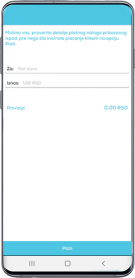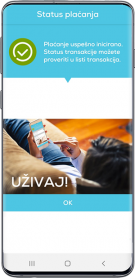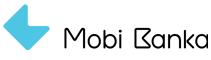Make instant payments at points of sale via IPS QR code, free of charge, using only your mobile phone.
Pay bills with IPS QR code
Payment by IPS QR code at points of sale
If you see the “IPS” sign (Instant payments Serbia) at a point of sale, it means that you can make a payment using a mobile app just by scanning the IPS QR code.
There are two options for instant payment at points of sale:
IPS show — when the mobile app generates a one-time IPS QR code that is scanned by the sales person, using a reader connected to a cash register for example.
IPS scan — when a camera opens in the application to scan the merchant’s IPS QR code displayed on the appropriate device.
After the scan, you should enter the PIN code for payment verification to complete the payment, and the money will be transferred to the merchant’s account in just a few seconds and become immediately available.
This service is available to resident customers who own account, at the mobile app home page. Customer should log in again in the app, and thus refreshes the application, the IPS show / mCash and IPS scan icons will be visible. The service is not available to authorized persons on the current account.
Payments by IPS QR code are possible at points of sale that support this type of payment, marked with IPS logo at the point of sale.
- On the websites of domestic merchants that support instant payments with the IPS Scan option.
- In mobile applications of domestic merchants that support instant payments with the IPS Scan option.
How do I make a payment with IPS QR code?
In order to use this service, all you need is to have money on your account and install the personalized Mobi Bank app on your phone.
Instant payment service is available to you at any time through our mobile app by selecting the option for the transaction you want:
- IPS show / or
- IPS scan
How to use IPS show?
1. Select the IPS show option and enter your PIN.
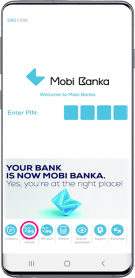
2. The application will generate a QR code, which will be valid for 3 minutes.
Each code generated can be used for one transaction only.
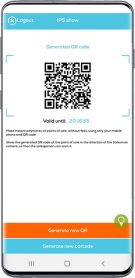
3. Show the generated code to the sales person.
How to use IPS scan?
1. Select the IPS scan option from the mobile app home screen and enter your PIN.
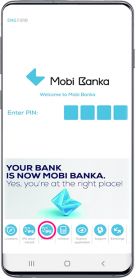
2. The application will activate your phone's camera.
Read the camera code generated by the merchant at the point of sale.
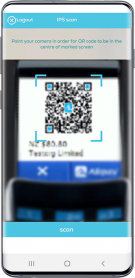
3. After the merchant’s code has been successfully scanned, the app will show you a screen containing details about the payment: merchant’s name, payment amount and currency.
Confirm your payment by clicking the “Pay” button.
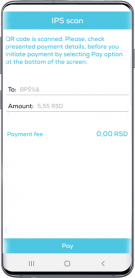
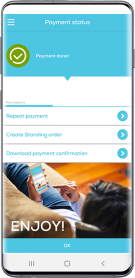
How to pay bills by scanning IPS QR code?
1. Select the IPS scan option from the mobile app home screen and enter your PIN.
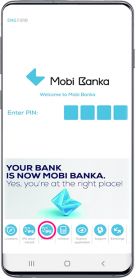
2. The application will activate your phone's camera.
Read the camera code printed on the bill.
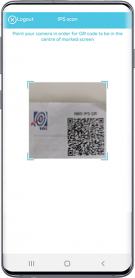
3. After the bill code has been successfully scanned, the app will show you a screen containing details about the payment: name, account number and the address of the billing party, amount and currency of the payment, payment code and model, reference number and payment purpose. The only information you can change is the amount you are paying. Confirm your payment by clicking the “Make a payment” button.
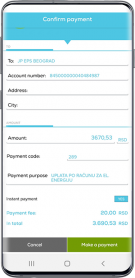
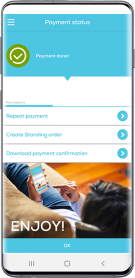
How to pay online using the IPS Scan option?
1. Select the IPS Scan payment option on the websites or apps of merchants that allow this option. Select Mobi Banka from the drop-down list of bank names and click on the payment button.
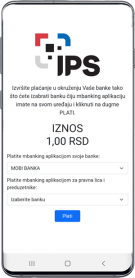
2.The Mobi Banka mobile application will open automatically, displaying the login screen.
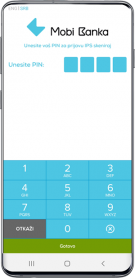
3. After the successful login, the application will display a screen with payment details: merchant name, amount and currency. Confirm the payment by clicking the "Pay" button.